Retro-8 Set Up
If you have any issues or questions, please contact us at
retrofix@swtexas.net or call us at 830-966-4664.
For RetroScan-HD software instructions, please click HERE.
NOTE: All instructions are for RetroScan-HD version 2.6.9
If you are using a previous version, please get your free update HERE.
NOTE: Please unpack carefully and keep the shipping box and internal packing materials for warranty shipping, if necessary. This is a precision optical device and the warranty does not cover repairs of return shipping damage if unit is not packaged appropriately using the original box and internal packing materials we have provided for safe transport.
Unit is designed to be stored and used in climate controlled
environment of 68-75 degrees F or 20-32 degrees C with minimum humidity.
Also, after unpacking, please let the unit set for about an hour at room temperature before attempting to use.
This is necessary as changes in humidity can alter the precision alignment on components within the unit.
Attempting to use the unit without letting it stabilize will not hurt anything but performance
may be affected until stabilization is complete.
After unpacking, please set unit on smooth, level surface.

If the unit rocks, adjust the leveling by loosening the screws on one of the plastic legs, pressing down on the unit from the top lightly, then gently tighten the screws. However, for proper operation, do not remove the plastic legs from the unit.
NOTE: Do not loosen or adjust any other screw on the Retro-8 unit.
All components are calibrated for optimal performance.
Making unauthorized adjustments to the gate or other components can affect performance and void your warranty.
The only exception is the user-adjustable tension clip (see bottom of this page).

Attach the provided USB cable to the back of the unit but DO NOT plug USB cable into the PC.
You will be notified during installation of the software when to connect the USB cable to the PC.
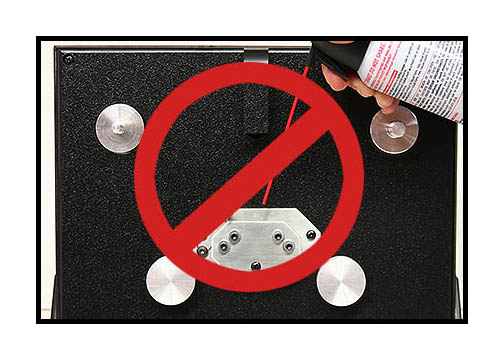



To dust off the unit, use a can of compressed air but do not invert the can nor turn it sideways.
Clear the nozzle first with a short blast and then bend then can's tube as shown to clear dust and debris from the mirror above and the gate below.
Do not touch the mirror and do not use any type of liquid cleaner on its surface. If necessary, use a cotton swab to gently wipe the surface and then follow up with a soft puff of compressed air to blow away cotton fibers.


Remove the accessories from the cardboard insert and locate all the parts shown above.


Because plastic can warp over time, please take a moment to gently flex the take up reel so that it will not squeeze the film edges during transfer. Lay the reel on a flat surface and pull up slightly as shown in the photo, turning the reel a bit with each flex, until you have adjusted the entire reel.
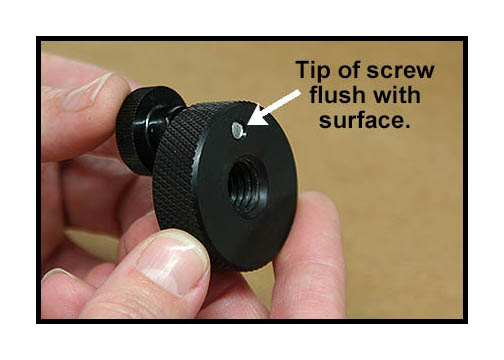

Insert the locking screw into the take up reel retainer and turn until the tip of the screw is almost flush with the surface as shown.
Place the take up reel on the right spindle and turn reel retainer until tight and then loosen a bit so the reel turns freely.
At this point, do not continue until software has been installed. Unit does not have to be turned on for installation.
Please make sure that all screen savers, sleep mode functions and antivirus are turned off during operation of this software.
Leaving these active can cause instability on some systems.
To download the latest RetroScan-HD software, please click HERE.
Make sure that your BIN registration key is on your desktop.
You will not be able to load the RetroScan-HD software without the BIN registration key.
For RetroScan-HD software instructions, please click HERE.
After launching the RetroScan-HD software, you will need to calibrate your unit before you can transfer.


Gently move the film tension clip from the "closed" position to the "open" position as shown.
The purpose of the film tension clip is to keep the film pulled flat as it spans the open gate during transfer.
It is normal that this clip may lose tension over time. See bottom of this page about adjusting tension on this clip.

To calibrate, you will need super 8 film or, preferably, use the super 8 leader we have provided.
Insert the retainer hub into reel as shown above.


As shown, the center hub is facing in for super 8 film and is facing out for regular 8 film.
But super 8 must be used for calibration.
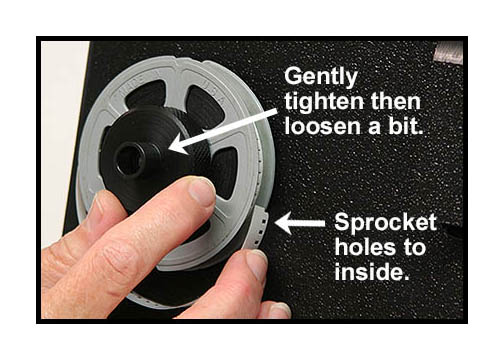
As with the take up reel, tighten slightly and then loosen a bit so that the reel turns freely.
Please note that, unlike regular projectors, the sprocket holes are to the inside of the film path.

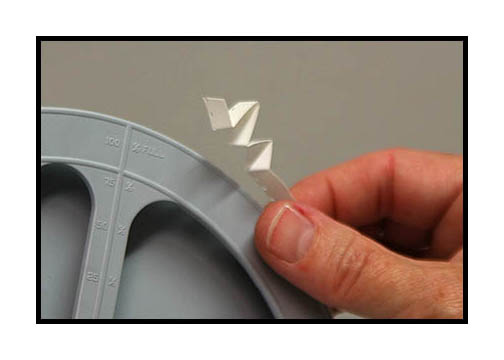
Pull film through guide rollers as shown. There are several ways to attach the film to the reel hub but the easiest way is to fold the end of the film several times. On film that is brittle, you may have to tape the end of the film to the hub or attach more supple leader that won't break when you fold it.


Compress the folded film end with your fingers and insert into the open slot of the reel hub.


Keep back tension on the supply reel and turn the take up reel a few turns to get a good wrap.
Then thread the film onto the gate as shown, taking care to insert the sprocket hole edge under the tension clip.


Gently move the tension clip from the "open" position to the "closed" position as shown.

Your film is now threaded properly into the Retro-8 scanner.

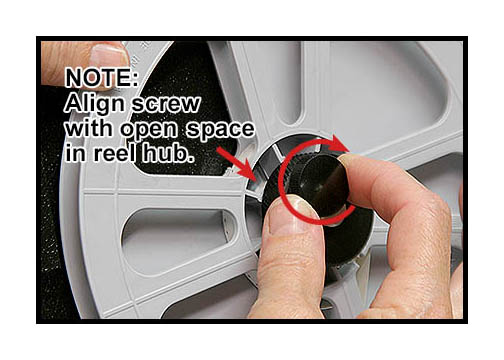
It should be noted that the take up reel is the only thing that pulls the film through the scanner. Normally, you can lock the reel to the hub by just holding the reel and tightening the black retainer against the reel firmly. But for runs longer than 50 feet, it is probably a good idea to also use the locking screw as shown. If using the locking screw, it is important to make sure the end of the screw aligns with one of the many open spaces in the reel hub to prevent damage to the take up reel. Loosen the retainer and turn reel to new position, if necessary. Always loosen this retainer completely when rewinding.

After loading the Super 8 leader, switch the unit to "forward".

Turn the exposure knob to the position shown then switch the unit to "run".
The unit will pull film for several seconds before the light comes on.
Once the light comes on, let the unit run for about 10-15 seconds.

After about 10-15 seconds, switch directly from "run" to "set up".
The unit will then stop with the lamp on.
WARNING: It should be noted that the LED is very, very bright.
Do not look directly into the gate with the LED on. Doing so runs the risk of damage to your eyes.
To calibrate your unit, click the "Calibration" symbol in the software.
You will see a thin, red line appear in the capture window as seen above.
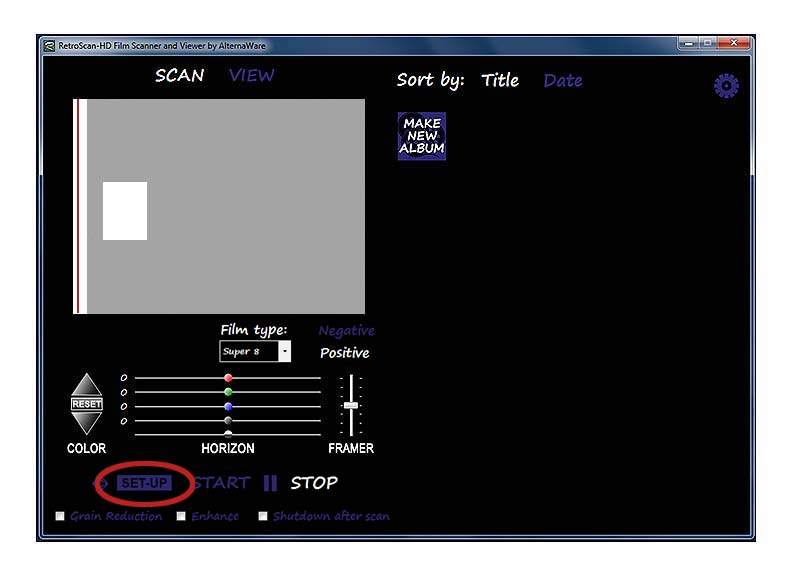
Then click "Set Up" in the software one time. After a second or so, a live image of the gate will appear.
Most likely the sprocket hole of the film will not be properly aligned.

Start the unit running. While the film moves up the screen, use the hex
wrench and slowly turn the calibration screw clockwise.
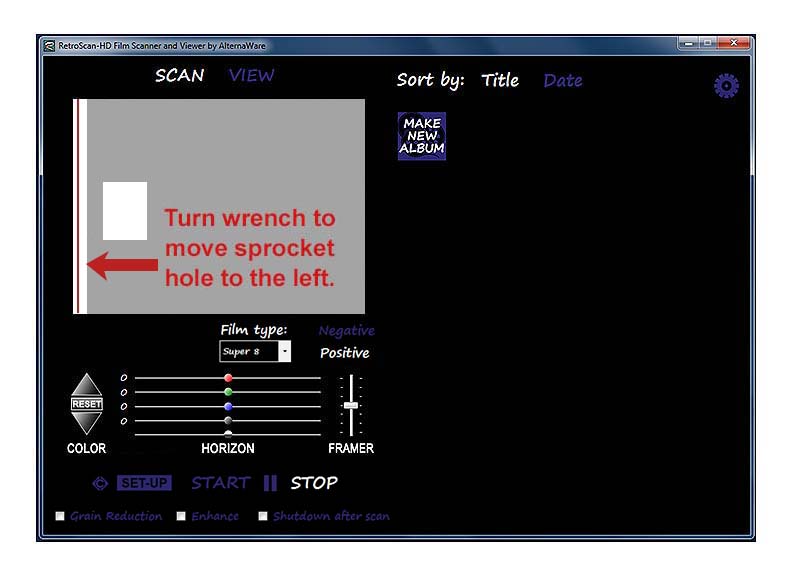
As you slowly turn the hex wrench, the sprocket hole will move to the left. Do not turn too fast!
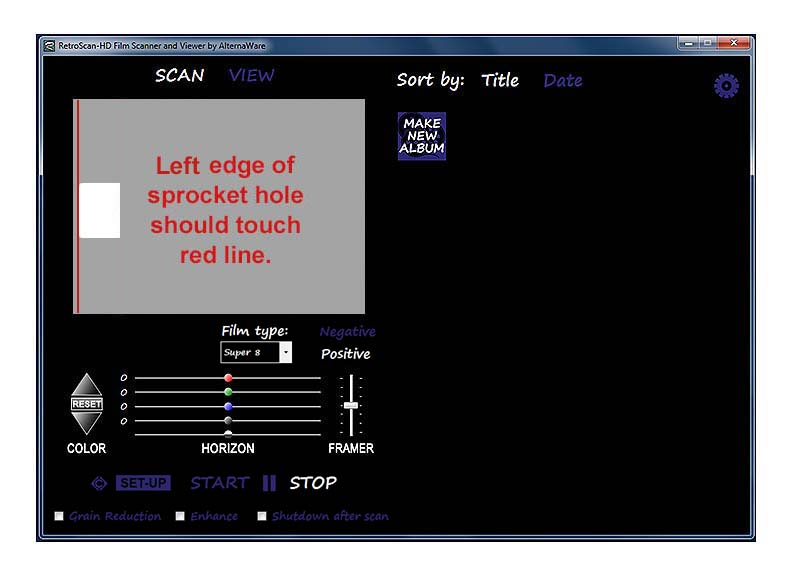
Watch the film as it moves up the screen and stop turning the hex wrench when the
edge of the sprocket hole aligns with the red line as shown above.
Continue to observe the film to make sure that it does not drift past the red line.
If you move the sprocket hole too far, or if it drifts past the line, simply turn the hex wrench the other direction.
When finished, click "Set Up" once to stop the calibration and then click
the "Calibration" symbol again to remove the red line.
(You may have to click the calibration symbol twice for it to respond.)
The Retro-8 unit has now been calibrated for both Super 8 and Regular 8 film.
NOTE: NEVER calibrate using Regular 8 film. Only use Super 8 for calibration.
Attempting to use Regular 8 for calibration can permanently damage the unit.
In general, calibration should not have to be done again unless the unit is transported to another location
which can potentially alter the critical alignment of the camera inside.

It should be noted that the RetroScan-HD software must be able to "see" the sprocket holes or the frames will not be captured. Extreme over or under exposure will blind the software to the sprocket holes. If this happens, just turn the knob back towards the center position and capture should resume.
To capture, again put the unit in the "run" mode and then click "start" on the RetroScan-HD software. When you finish your scan, click "stop" on the software and then stop the unit. If you let the entire reel transfer unattended, the Retro-8 unit and the RetroScan-HD software will stop automatically about 15 seconds after the reel ends or in the event of a film jam.


To rewind your film, loosen the locking screw until the tip is again flush on the back side and also loosen the take up retainer a few turns.


Tighten the source reel retainer firmly and move tension clip to the "open" position.


If the film was stopped before the tail end left the path, remove the film from the Retro-8 and loop under guide rollers as shown. Do not rewind directly between reels or you risk the film rubbing against the overhead mirror assembly. This can damage both the film and the mirror assembly.

Put the Retro-8 unit in the "rewind" mode. It is advisable to hold your hand lightly on the reel on the right to provide back tension during rewind. It should also be noted that the unit will not rewind if it is in the "set up" mode. It must be in the "run" mode for the "forward" and "rewind" functions to work.
Congratulations! You have completed your first RetroScan-HD transfer!
Useful tips on your Retro-8 scanner.


To ensure that the source reel does not come off during super 8 transfers, press the provided rubber grommet into place as shown. The grommet will come off automatically when you unscrew the black retainer knob to remove the reel. Regular 8 transfers do not require the grommet.
NOTE: It is a certainty that you will lose this grommet at some point, however, they are commonly available at your local hardware store.




To manually rock and roll the film through the unit by hand, loosen the tension clip as well as both reel retainers, put the Retro-8 scanner and the RetroScan-HD software in the "set up" mode and then use both hands to move the film back and forth across the gate. The image of the frames will show up on the RetroScan-HD software. This can be useful when scrolling through a reel to find a specific section you wish to transfer or when setting an over all median exposure for a transfer.


Though the unit itself has no wet-gate nor any kind of built-in film cleaner, we anticipate Retro-8 users being inventive enough to experiment with devices of their own design. To accommodate that, we have added some user accessory screws on the left side of the unit. These are wood screws and have no nut on the back side so they can be removed safely. These screws can be used to hold user-designed or aftermarket attachments in the future. Also, some older source reels may be warped. If you find they rub on the front of the unit, you can use the provided spacer to offset the reel.


Over time, the clip may lose its tension. Use a small hex wrench to loosen the screw out about 1/8th of an inch or about 4mm, pull the clip forward and down into the middle of the gate slightly as shown. Make sure that the bottom "hook" of the clip is firmly and completely against the screw shaft, then tighten the screw. To extend the life of the tension, always return the tension clip to the "closed" position when not transferring film.
NOTE: Do not loosen or adjust any other screw on the Retro-8 unit.
All components are calibrated for optimal performance.
Making unauthorized adjustments to the gate or other components can affect performance and void your warranty.
If you have any issues or questions, please contact us at
retrofix@swtexas.net or call us at 830-966-4664.
All information and imagery copyright MovieStuff, LLC
All right reserved.